Permission Configuration En
Permission Configuration
Grant Doctype Permission to a role
In ERPNext you can grant permission to a role using Role Permission Manager.
You can get ther by this path path:
Home > Users and Permissions > Role Permissions ManagerFor instance you need to grant read, write, create permission for Employee to an Attendance doctype.
- Go to the Role Permission Manager doctype
- Select the Attendance doctype
- Press the Add A New Rule button
- Select the Employee role
- Type 0 in the Permission Level field
- Press the Add button
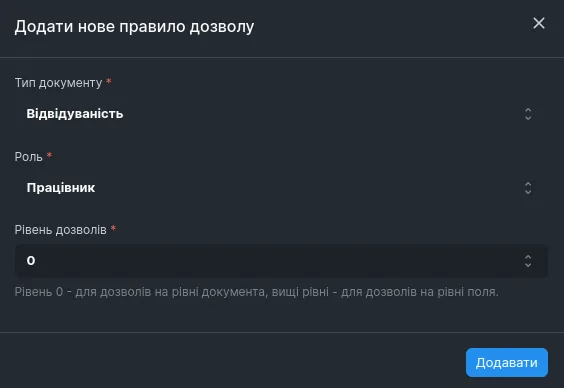
- In the new form select the Read, Write, Create option

Now an employee have read, write, create permission to the Attendance doctype
ReadOnly Permission for Role
In ERPNext you can give the read-only permission to some role. We can do this in the “Role Permission Manager” doctype.
You can get ther by this path path:
Home > Users and Permissions > Role Permissions ManagerFor instance you want employees to have read-only access to the Company field. In the Role Permission Manager doctype you can select the doctype for changes and the role who will interact with this doctype
You can see that the Employee role has 0 level access to the Employee doctype
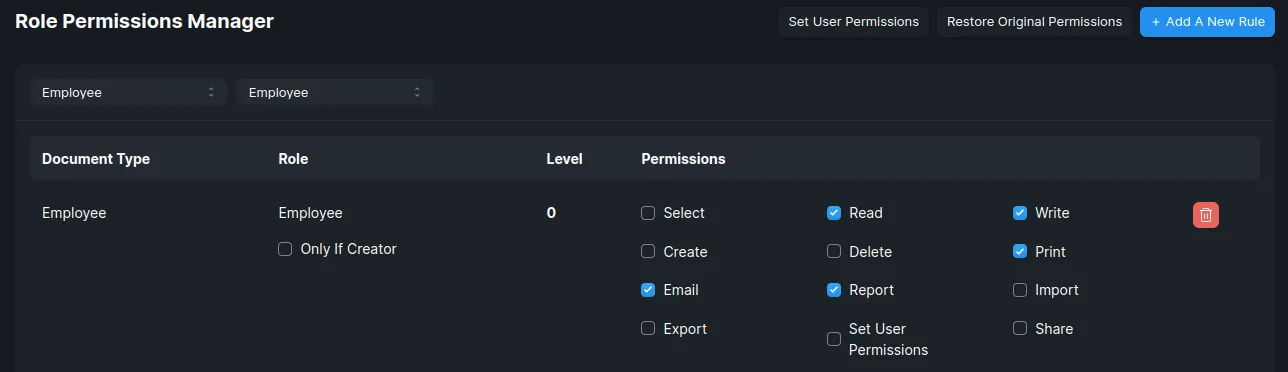
Let’s do 1 level access with read-only status. To do this you need to:
-
Go to the Role Permission Manager doctype
-
Select the Employee doctype
-
Press the Add A New Rule button
-
Select the Employee role
-
Type 1 in the Permission Level field
-
Press the Add button
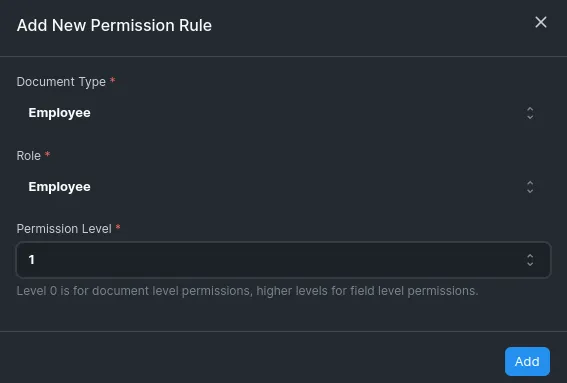
-
In the new form select the Read option

Now go to the Employee doctype and select the Customize option
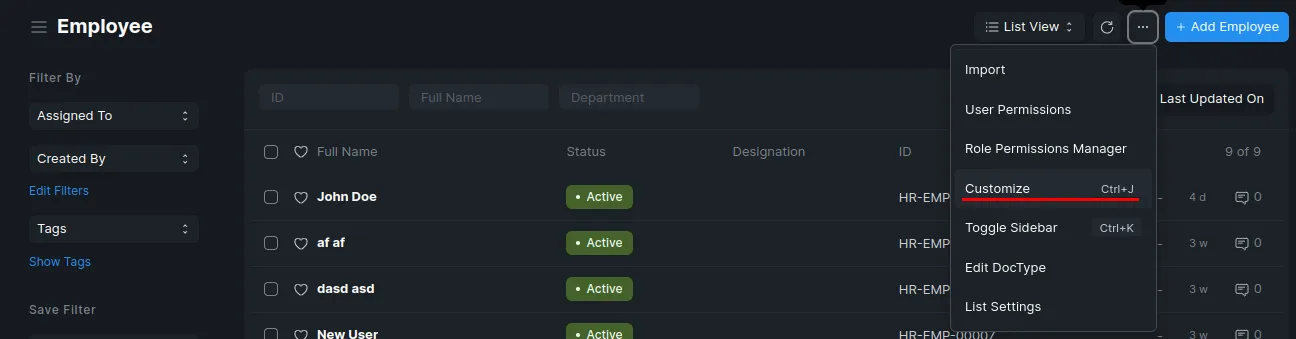
Find the Company field and press the Edit button

Find the Perm Level field and enter 1 instead of 0. It indicates that this field has 1 level access so employees can only read it now
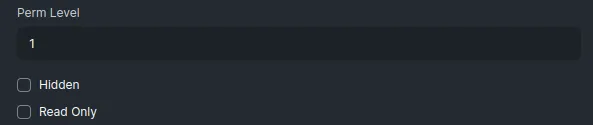
Now employees can only read the Company field