How To Customize Erpnext
Developers could costomize ERPNext in the ways:
- from admin desk using UI
- editing source files
From admin desk using UI
If you need to create new page, new form etc it is better to use desk instruments.
For example lets add a few fields to task form that already exists. You can customize every single page you met by clicking “Customize” button in the actions menu near the “Save” button.
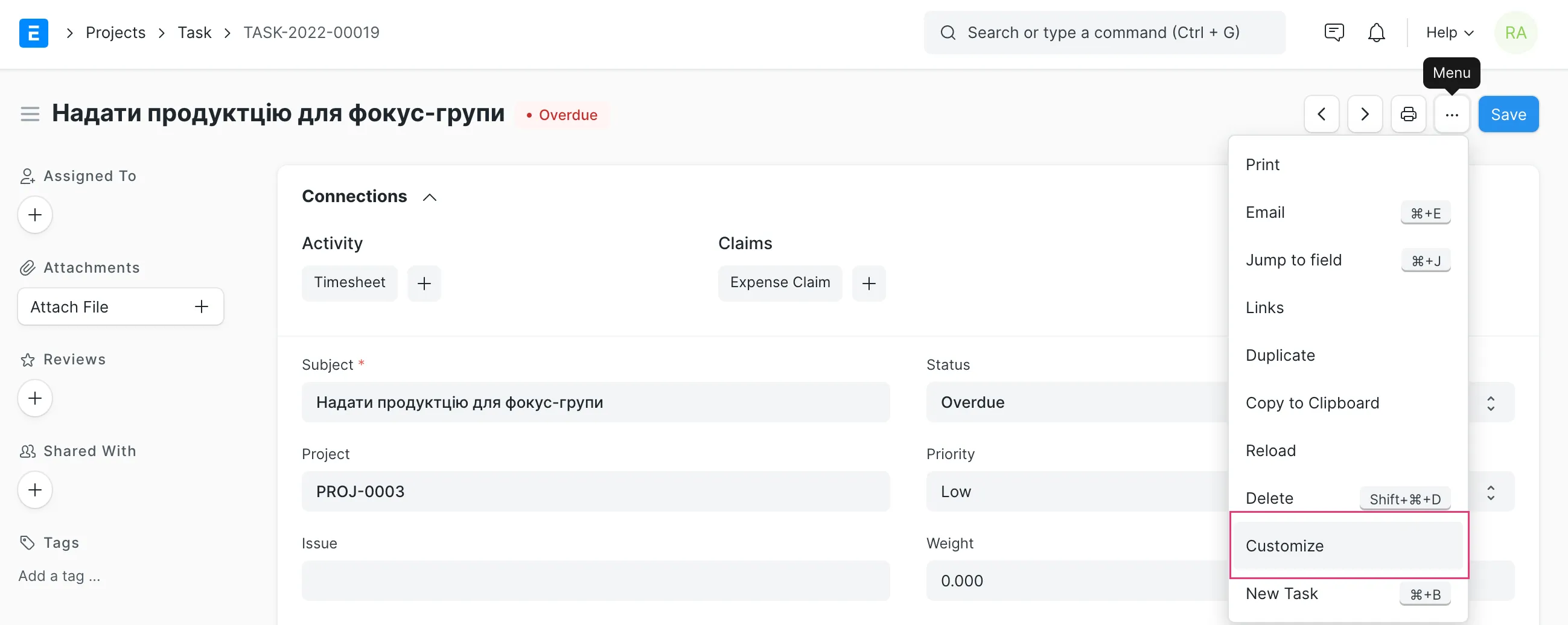 In “Customize Form” form you could change the basic form layout(divide fields by columns, sections). Every field ought to have a type. Lets add one more field named “Reviewer” with type “Link”.
In “Customize Form” form you could change the basic form layout(divide fields by columns, sections). Every field ought to have a type. Lets add one more field named “Reviewer” with type “Link”.
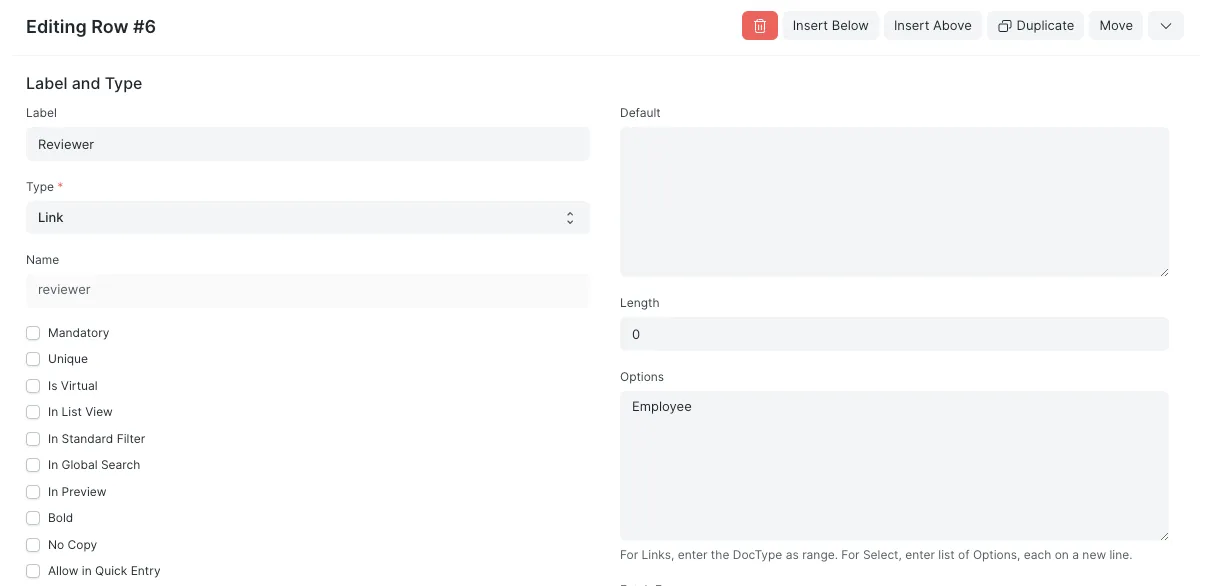 That type means that the field value is a reference to doctype. For ability to search users in dropdown options we should define “Employee” doctype in “Options”. The “Name” option will be fullfiled automatically based on “Label” value.
As the result we get that field in Task Form.
That type means that the field value is a reference to doctype. For ability to search users in dropdown options we should define “Employee” doctype in “Options”. The “Name” option will be fullfiled automatically based on “Label” value.
As the result we get that field in Task Form.
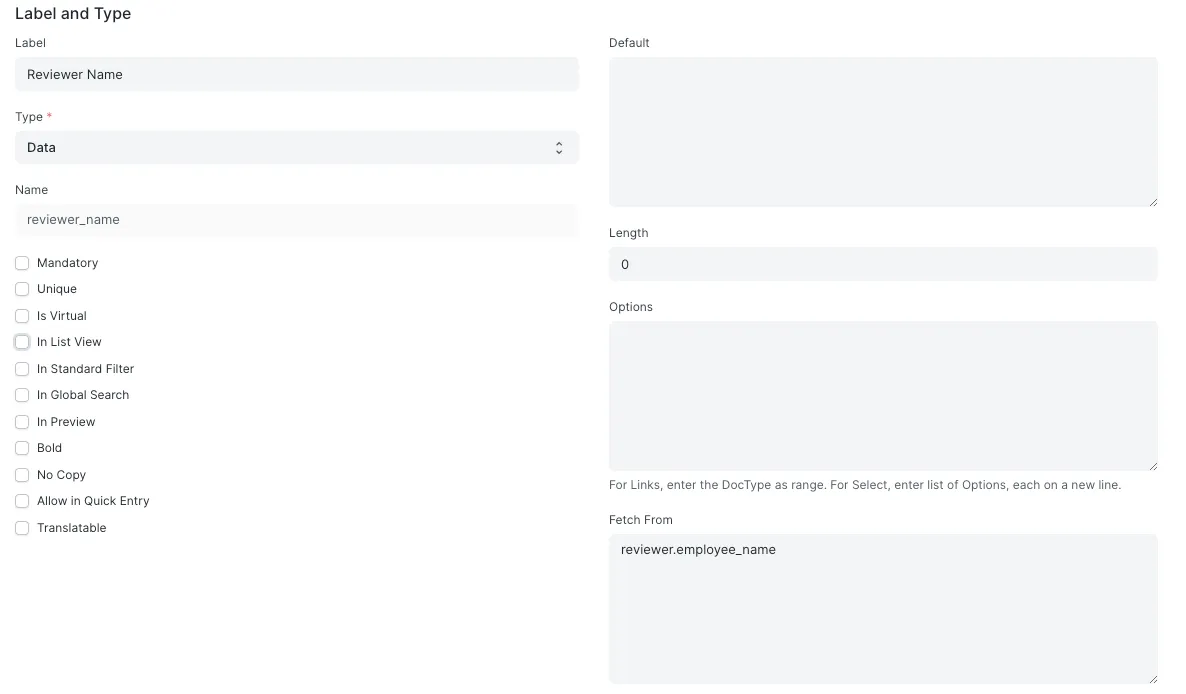
Lets create one more field, where we would fetch the employee name.
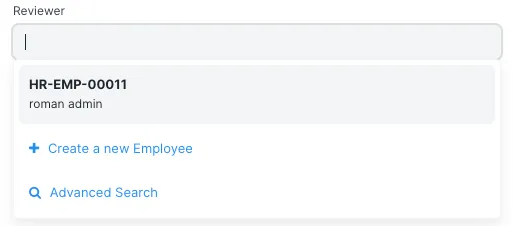 To understand how we can use object field here lets see over the Employee doctype.
To understand how we can use object field here lets see over the Employee doctype.
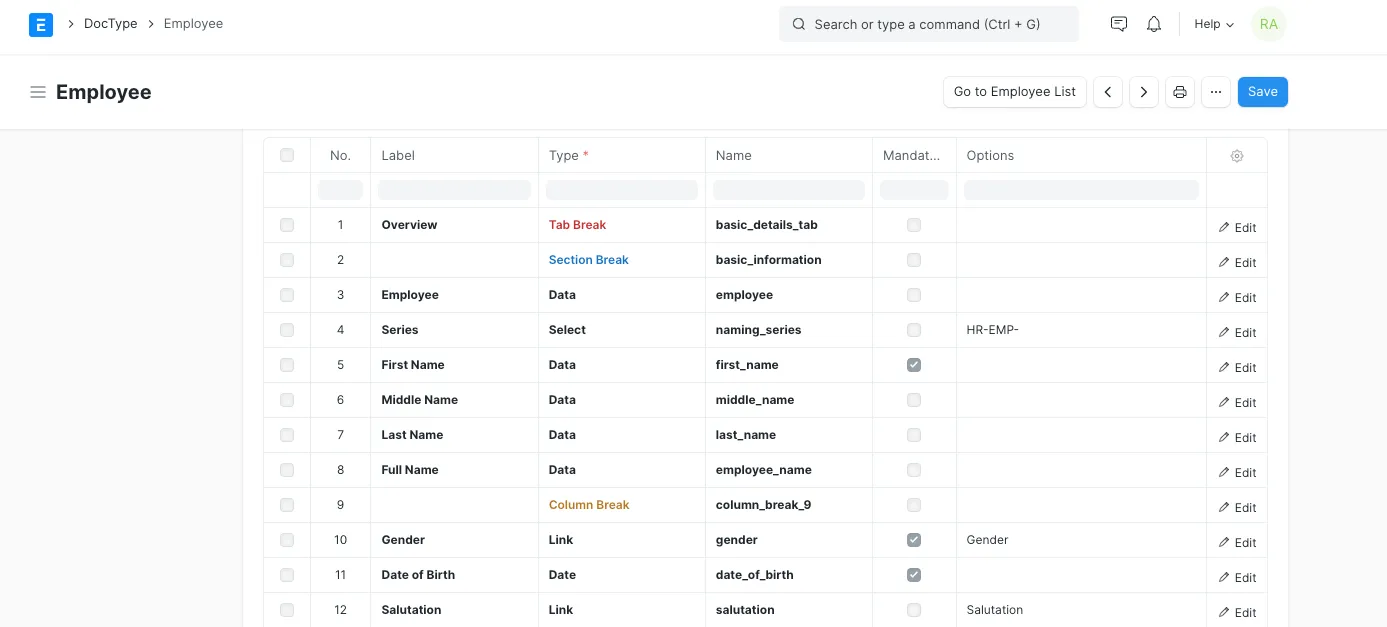 In “Fetch” option we wrote
In “Fetch” option we wrote reviewer.employee_name that means we take the reviewer object that is “Employee” instance and getting by ’.’ symbol the employee_name property. We could get every property of selected Employee.
The result is:
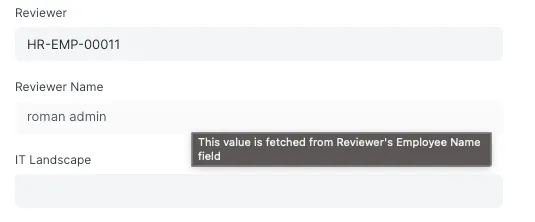
Editing source files
If you have to edit