Support Configuration
Support Module Configuration for automatic Issues receiving
The ERPNext Support Module is an essential tool for managing customer interactions and service requests efficiently. It enables seamless tracking and resolution of customer issues, while integrating with other ERPNext functionalities for a comprehensive approach to customer support. This guide offers a overview of configuring and maximizing the Support Module, ensuring your team delivers top-notch customer service.
Configuring the Support Email Account
Firstly you need to create Support email account in the Email Account doctype:
-
Go to the Email Account
-
Create a new account
-
In the Email Address field indicate the support email
-
Enter the domain and password
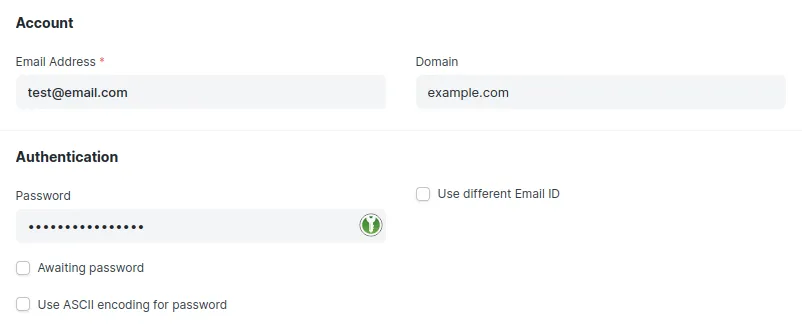
-
In the Incoming (POP/IMAP) Settings turn on the Enable Incoming option
-
In the IMAP Details IMAP Folder section name the folder for IMAP
-
In the Append To section pick the Issue doctype
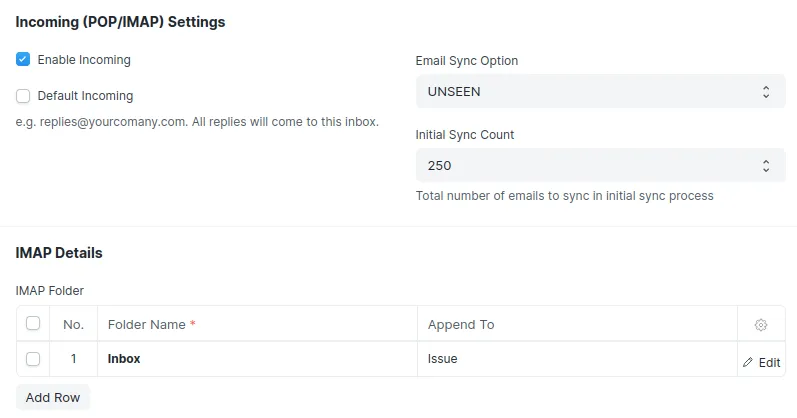
Configuring an Assignment Rule
Now when we set the Support Email Account up and all the messages from the indicated email will come to the Issue doctype we need an Assignment Rule to automate the issue assigning:
-
Go to the Assignment Rule doctype
-
Create new Assignment Rule
-
In the Document Type field pick the Issue doctype
-
In the Due Date Based On choose the option for your context
-
In the Description field in curly brackets enter the field of the doctype which you want to be seen as a description in your todo
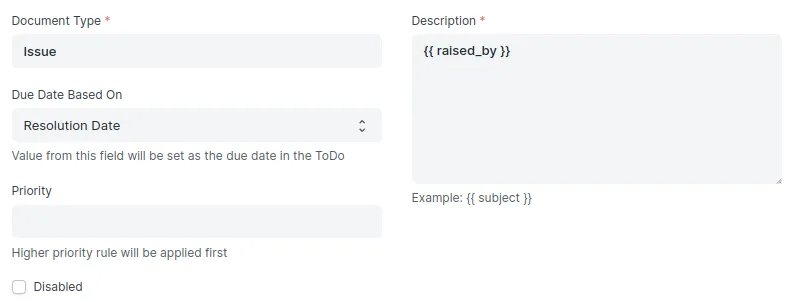
-
In the Assign Condition field write the condition of assigning an issue (Simple Python Expression, Example: status == ‘Open’ and type == ‘Bug’) The same for other Condition fields
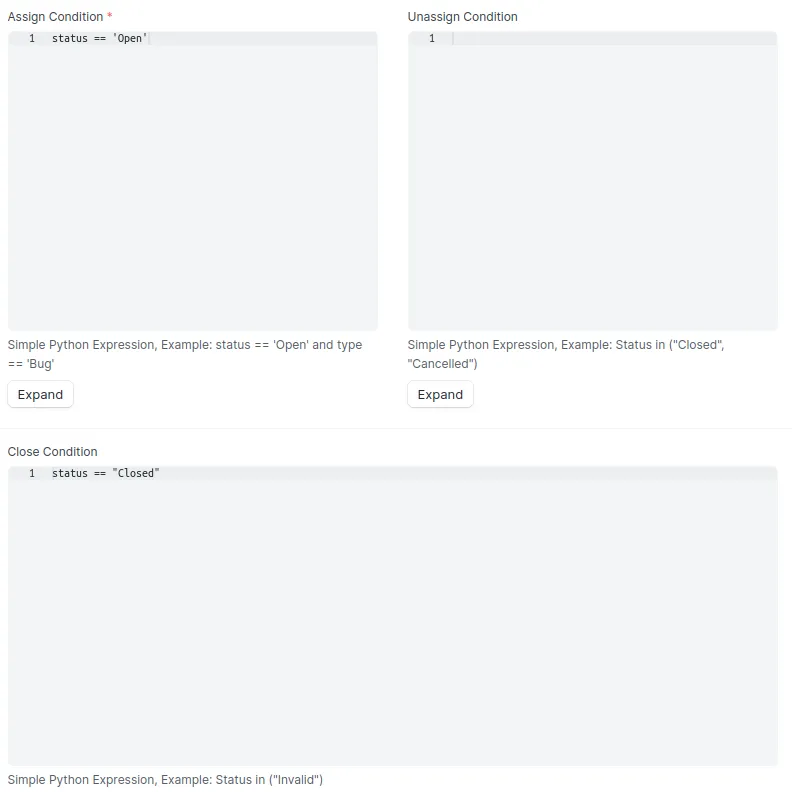
-
In the Assignment Days section pick the days when the issues will be assigned
-
In the Rule option pick the algorithm for assignment
-
In the Users form enter the names of the users which will be assigned to the issue
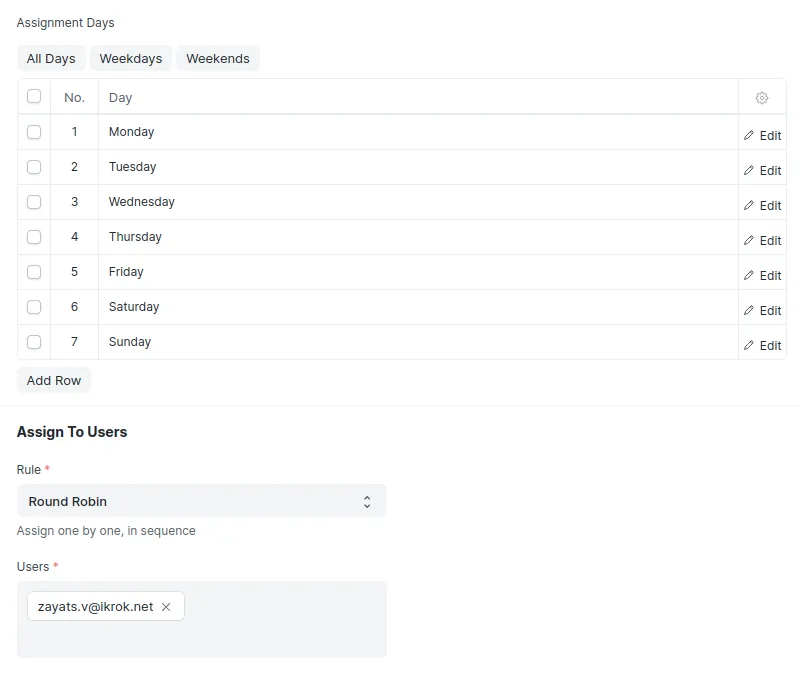
Now you have a configured automated issue assignment in ERPNext